Once Exchange databases become inaccessible due to any corruption concern then, instant recovery of Exchange mailboxes is necessary. Exchange users can use built-in utilities Eseutil and Isinteg for removing destruction issues from Exchange mailboxes. Both of these in-built Exchange repair applications are applicable for hard data and soft data recovery. How to repair exchange EDB file using Isinteg /Eseutil, this may be the doubt of any Exchange user. Entire article roams around the same topic so, resolve the query and perform Exchange database repair intelligently.
The default location from where there tools are accessible is: C:\Program Files\Exchsrvr\bin
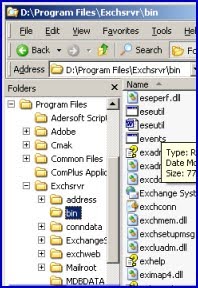
Before getting started with these free tools of Exchange for Exchange data repair follow the actions:
* Exchange Administrator login -> Backing up EDB databases by copying it -> Dismounting Exchange database to disconnect it from Server -> Clean up the disk space by shifting unused data into an external storage media -> first check out whether the Hard disk is not stuck with any bad sector corruption using CHKDSK utility
Note: Eseutil and Isinteg commands only work when EDB files are offline so, better to dismount database before running Exchange database repair operation. You can use these utilities through command prompt as well.
How To Run Eseutil.exe Through Command Prompt?
* Start -> Run -> Type cmd -> press OK -> Move to :\Program Files\Exchsrvr\bin directory -> Type Eseutil.exe under command prompt -> use ‘/r’, ‘/p’, and ‘/r’ repair switches simultaneously
Where Eseutil /r Works: This command is helpful to perform Exchange soft data recovery as explored in picture:
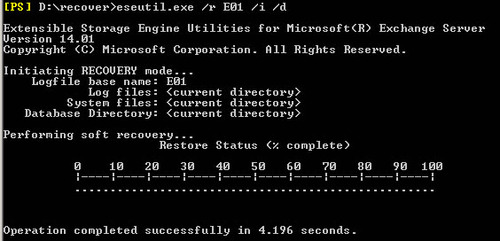
Where Eseutil /p Works:
For severely damaged EDB files, Eseutil/p command should follow by Exchange users, it runs with public as well as private folders of Exchange: Eseutil /p C:\Program files\Exchsvr\mdbdata\ primary name.EDB
Where Eseutil /d Works: After successful completion of Eseutil /p operation, you need to follow Eseutil/d command for defragmenting the Exchange database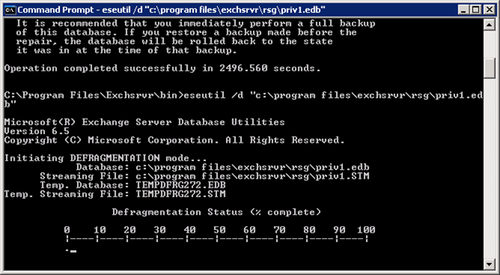
Afterwards you have to go with Isinteg command for checking the integrity of database, for the same you will have to follow the command line process mentioned in command prompt: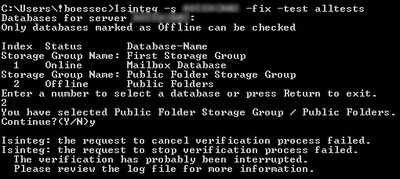
Steps you need to do with Isinteg command:
- Find out repaired Exchange database files those are stored into default Exchange server directory
- Execute Isinteg command line, don’t stop it until you find an error from server side
- Use Eseutil \G command for checking the integrity of repaired databases of Exchange
- Use Administrative tools of the Exchange Server for remounting repaired EDB database
In case Exchange Server users are using MS Outlook or Outlook Express with MS Exchange then Exchange databases may contain media details also within the form of STM files as well as transaction logs may included into the Exchange files. In the same manner, Windows Live Mail using POP3 syncing also works in order to store EDB data along with STM data, so users need to perform recovery for both of these files accordingly.
After understanding the procedure for recovery of Exchange EDB files using Eseutil and Isinteg, you can easily use this procedure intelligently. Still some Exchange users do not feel comfortable to use these built-in tools to remove corruption from damaged Exchange mailboxes then, it is suggested to use a commercial Exchange database reviver.
Exchange Recovery is a powerful application to remove corruption issues from damaged and inaccessible EDB files without removing its originality. After revival of EDB database this application will convert repaired EDB data into PST file format as well as users can shift healthy EDB data into new Exchange Server. Moreover, if newly created PST will exceeds the permitted size limit then users can split the oversized PST.